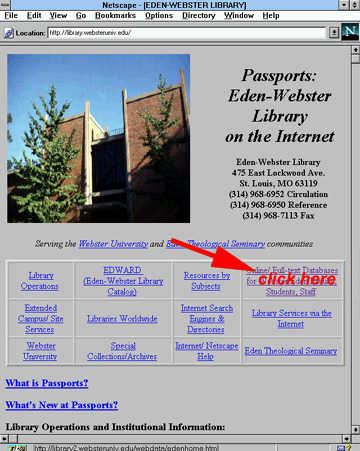
follow these steps. (The first two pictures have working links, but because you need to enter your student ID number from off-campus, the pictures of the InfoTrac and PowerTrac screens can't be directly accessed from this page. Sorry.)
(You can do directly to the home page of the Eden-Webster Library by clicking on the picture of the library to the right.)
first click your mouse on the "Online/Full-text Database" box.
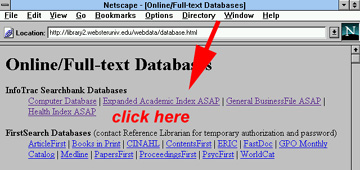
click on "Expanded Academic Index ASAP." (From this point on, these illustrations aren't directly linked to the search engine, but this is what you'll see.)
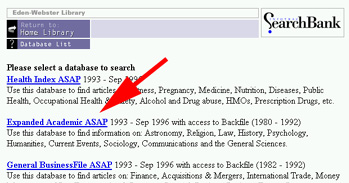 Once you are in the list of indexes,
Once you are in the list of indexes,
(after entering your ID from off-campus, or simply clicking "proceed" from on-campus), click on "Expanded Academic ASAP".
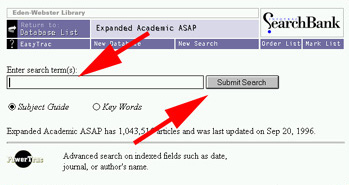 To make a simple InfoTrac search
To make a simple InfoTrac searchtype in what you're looking for then click "Submit" (or hit "Enter" or "Return" on your keyboard).
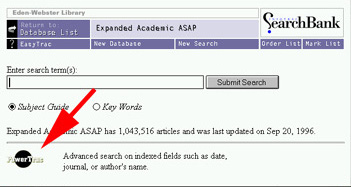 To make a PowerTrac search,
To make a PowerTrac search,click on the PowerTrac symbol on the bottom of that same screen.
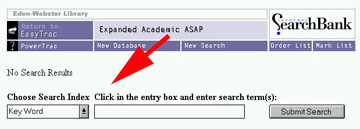
Click on "Choose Search Index"
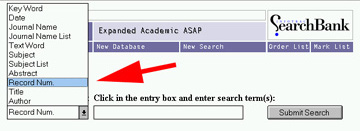 If you are looking up an article whose index number you know, choose "Record Num." from the pop-up menu, then enter the number in the box and submit your search.
If you are looking up an article whose index number you know, choose "Record Num." from the pop-up menu, then enter the number in the box and submit your search.
Of course, you have many other options for your searches!
 Back to Bill Barrett's home page.
Back to Bill Barrett's home page.