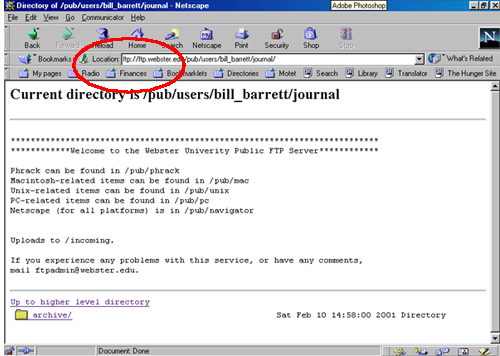
Note: These instructions refer to the FTP server for Bill Barrett's class "International Photojournalism." If you are in a different class, please be sure you send your files to the correct directory on the FTP server!
"FTP," File Transfer Protocol, is a means of sending any type of file, even those that cannot be displayed in a web browser, using the Internet. Although there are many free or inexpensive FTP programs available for download (e.g. Adobe Fetch, WS_FTP, etc.), for this class we will use the FTP capabilities that are part of our normal browsers. Although they have limited functionality, they work well for our purposes. This page demonstrates using FTP with Netscape Navigator. (For Microsoft Internet Explorer, click here.)
[Should you wish to find a more powerful FTP program for your own computer, a good place to look is TUCOWS, "The Ultimate Collection of Winsock Software." Type FTP in the blank search box at the top of the screen, specify your operating system in the Software drop-down box, and you'll find many choices.]
Here are step by step directions. When you go to the "FTP server" (the machine to which you will send files) for this class, your screen will look something like this:
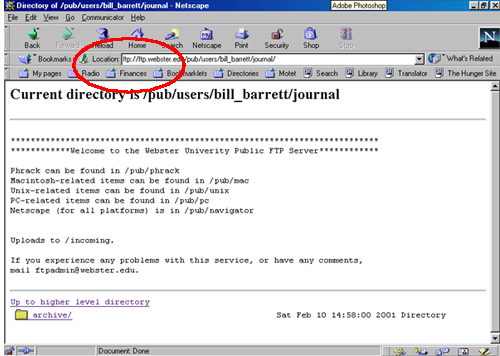
Notice that the address line starts with ftp:// instead of the more customary http://. This is a good sign that you're in the right place. (We try to keep the server relatively uncluttered, so after each issue, the files that have already been sent are moved to the archive folder. They are also being saved off-line, and will remain available to the photographer.)
To send a file from your computer to the FTP server, go to File, Upload File:
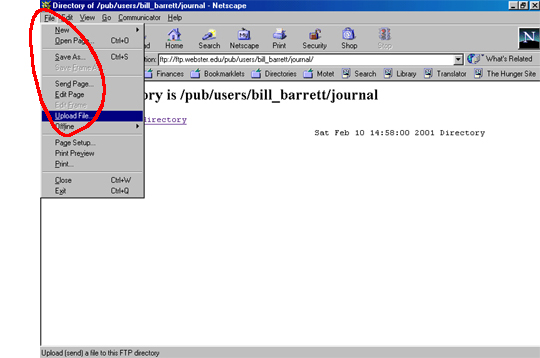
This opens a dialog box that lets you select the file on your own computer, and save it to the remote server by clicking Open. (You might expect it to say "Save" instead, but current versions of Netscape send the file when you click on "Open" in the dialogue box.) You should see a gray progress bar at the bottom of the screen as your file is being sent. The file will appear on the FTP server when you click Reload in the browser.
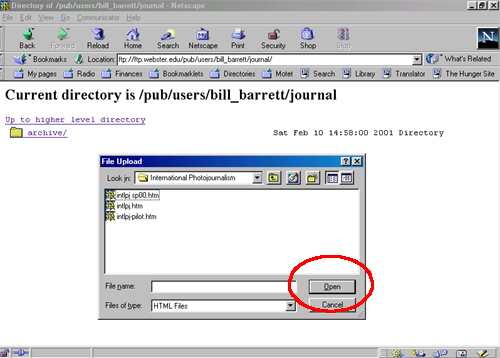
That's all there is to it!
A few logistical notes:
Because we want to use the best photos in the paper, please send the highest resolution you can. A great photo at a low resolution can't be used, or will have to be quite small in print.
This server is configured to allow you to send files, and to download them back to your own computer, but not to delete them. That's to prevent accidental erasure of a file. If you should happen to send a file that doesn't completely transfer (there are occasional "blips" in the Internet that will cause a file to be corrupted in transit), or you want to send a file again, you need to rename it at least slightly so that the machine will see it as a new file name. Try adding a number or letter to the end of the file name.
To move a file from the FTP server to your own local computer, right-click (Windows) or click and hold (Macintosh) on the file name, then choose "Save Link As..." and specify where you want to save it.
More questions? Let's talk about it in Motet.
Click here to start sending those pictures and captions!